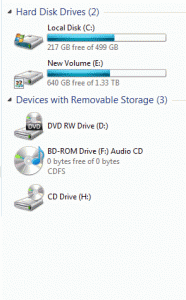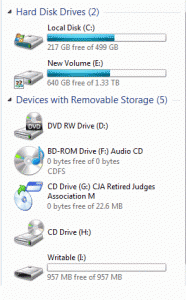To the friends of New Cyberian,
A new year is coming on its way,
Be you a democrat, republican, or libertarian,
Let’s wish covid and its variants will go away.
While 2021 has been a tough year,
We are glad to be able to serve you.
And we hold everyone of you dear,
Old customers or new.
In case you don’t know,
We are still making CDs and DVDs
Since the demand for these is low,
Adding to our offering are USBs,
Video brochure is also in our product line,
The size can be postcard or as card of credit.
Use them to make your marketing material shine,
The message you want to deliver everyone will get it.
Besides products that are digital,
We also print books now.
For that we won’t deplete your capital,
As keeping the price low is our knowhow.
We thank you again for your business,
Welcoming 2022 let’s strive to cheer.
We wish you a Merry Christmas
And a very happy New Year.
Best wishes,
Jet and Isaac of the
New Cyberian Team
Category Archives: CD Replication tips
Play Blu-ray on USB thumb drives

Blu-ray-On-USB
There is no doubt that Blu-ray disc is a wonderful medium for video distribution. Its resolutions and hence the quality of pictures are superior to DVD and streaming. Unfortunately, newly built computers don’t come with a Blu-ray drive unless you install one by yourself. In other words, if you want to enjoy a Blu-ray movie made by your friends or relatives on your computer you will need to ask whoever makes the video to upload the content to the Internet for you to stream down to your computer. On the other hand, if you are the video creator you also need to concern whether the recipient of your video can play it on their computers if they don’t have a Blu-ray player at home.
Here is what Blu-ray-On-USBTM comes in handy. Blu-ray-On-USBTM is a portable software in the sense that it doesn’t require the users to install any software on their computers. All the necessary software resides on the USB itself which is also the new home for the video content.
Setting up Blu-ray-On-USBTM is super easy. Just download the software and copy it to the USB drive. Once this is done there will be a folder called BDMV on the USB drive which will be the folder to hold the BDMV from the Blu-ray disc. By dragging the files and folders in the BDMV folder on the Blu-ray disc to the USB drive you have enabled the USB to play the Blu-ray content on any computer.
Depending on your OS preference, you can download Blu-ray-On-USBTM for PC or Blu-ray-On-USBTM for Mac.
White flood or silver?

Silver CD before artwork printing
When a replicated CD is sputtered, i.e. the CD just came out of the production line, it looks like a silver mirror but with few rings around the hub area. As a designer, you should be aware of these rings because they may affect your design.
The first ring (45mm dia.) has a somewhat darker silver shade and it is called the mirror band by the people in the CD manufacturing industry. The mirror band has some barcodes and some additional text to identify the manufacturer.
The second ring is the transparent area which does not have any silver coating on top.
The third ring is the empty hole that allows the CD players to engage the disc in place.

White Flooded CD

Transparent area of a white flooded CD
In general, before the artwork is printed a layer of white ink will be applied to the CD, making it as if the artwork will be printed on white paper. This process is called white flooding. White flooding normally stops to leave a 23mm non-printable area at the center to avoid the ink from dripping through the empty hole. With white flooding, your artwork can be printed from the edge of the CD (with a 2mm gap) to the center hole (23mm). Your only concern with white flooding is: Despite the coating, the transparent area still creates a slight difference in contrast, especially when it is viewed under strong light. Normally this is not a big concern.
On the other hand, if having a white background does not suit your purpose, you can choose to skip the white flooding so your artwork will be put on bare silver. When you choose this option then be aware that the reflective text on the mirror band may intercept your artwork to create an undesirable effect. If your artwork is very simple with a logo or some text, try to avoid the mirror band by not having anything entering the 45mm territory. If this is unavoidable, consider a partial white flood around the hub area as shown in one of the examples below.
Here are a few examples of CDs without a white base.

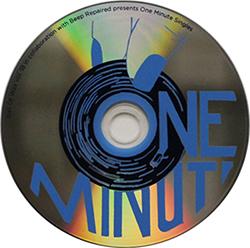

Copy protection for data CD or DVD
As a compact disc replicator, we have been asked many times if there is a way to copy-protect data CD or DVD. By data CD or data DVD we mean the disc contains only computer files in their basic form. Audio CDs or DVD-VIDEO also contain files but their file structures are somewhat different than the Plain Jane CD-ROM or DVD-ROM structure. Computer software, MP3/MP4 files, and PDF files are good examples of content to be found on data discs.
Historically there is no copy protection for a data disc. There are various so-called copy protection schemes intentionally trying to make a disc defective also causes a lot of problems in reading reliability. CSS copy protection on DVD only applies to DVD-VIDEO. In this article I will present a somewhat tricky, or sneaky way if you want to call it, to add copy protection to data CD or DVD.
Disclaimer:
The method described here can only prevent disc to disc copying. It does not prevent the dragging of files to the desktop and then using disc burning software to create a new disc from the copied files on the desktop. This method can only deter computer savvy people from doing a disc-to-disc copy on duplicator tower or disc burning software such as NERO.
Disc to Disc Copy Protection for CD-ROM
No, there is no such thing. But ask yourself, why do I have to use CD-ROM? DVD-ROM functions exactly the same and if your optical disc drive is still CD only then you don’t deserve to be reading this. Please don’t feel guilty about wasting the extra disc capacity on a DVD even you only have one line of text. Optical disc storage is so cheap now so there is no point to limit your media just on CD. If you agree to put your data on a DVD then move on to the next section.
Disc to Disc Copy Protection for DVD-ROM
There is really no copy protection for DVD-ROM per se. But CSS copy protection is available for DVD-VIDEO; a special format of DVD that also allows the adding of ROM data on top of the DVD-VIDEO structure. It is this last fact that makes the disc to disc copy protection possible. All we need to do is to create a DVD-VIDEO instead of a DVD-ROM. You can make the video as a dummy video with a one-second blink or you can put the more meaningful instructions on how to access the ROM data on the disc. Typically on Windows, it will be right-clicking on the optical disc drive icon and then choose “Open” instead of double-clicking on the icon. On Mac two drives icon will show up on the Desktop; one as the DVD-VIDEO and one as the DVD-ROM.
Conclusion
In a nutshell, by artificially adding a short video and making the DVD as DVD-VIDEO then CSS can be added to prevent the less computer-savvy users from doing the disc to disc copying.
New Cyberian has been the primary disc replicator that can efficiently add CSS to DVD-VIDEO since 2000.
Play DVD content on USB drive
Gallery
We know the day is going to come when new computers will no longer be equipped with a DVD drive. If DVD has been your major way to publish your video content, start to think twice because some recipients of … Continue reading
Confusion over blu-ray replication
Dear New Cyberian prospects and customers,
Our thread on http://www.newcyberian.com/blog/2013/08/14/blu-ray-for-independent-filmmakers/ is getting too busy and we saw the need to start a new thread about Blu-ray. We hope this thread will demystify some questions over Blu-ray and clear the confusion. We will try to put the questions raised by our callers and answer them based on our knowledge.
Question 1: I have a DVD now and I want to convert it to Blu-ray. Is it doable?
Answer: Yes, it’s doable. But I don’t recommend that. The reason is simple: You do not gain anything by converting a DVD to Blu-ray. For this argument, we have to understand the difference between Blu-ray and DVD. Tossing aside the nifty features Blu-ray offers the main difference is on the resolutions. While DVD is a 720 x 480 standard, Blu-ray is designed at a much higher standard of 1920 x 1080. If you imagine the TV screen has so many dots (or pixels) on it to form the pictures and movies, then Blu-ray has 6 times more dots than DVD. This is simple math: (1920 x 1080) ÷ (720 x 480) = 6. Because of this, Blu-ray gives much clear and sharper images on the screen. When you try to convert a DVD to a Blu-ray you will have to re-size the screen from 720 x 480 to 1920 x 1080. This is similar to re-sizing in Photoshop when you try to make a smaller picture bigger and the result will be blurred for sure because the additional dots are just approximations of the neighborhood dots. Since Blu-ray players can also play DVD discs, there is really no reason why you should convert a DVD to Blu-ray unless you have a lot of money and don’t want to keep it for yourself.
Question 2: Why should I do Blu-ray vs DVD?
Answer: There are a few compelling reasons. Almost all digital cameras or camcorders are high-definition now. If you take a high-definition video and downsize it to DVD you are wasting the information in the video. We have to accept the fact that screen sizes are becoming bigger and bigger. When the screen is big and the resolutions are low, the pictures on the screen will be grainy. With 6 times more pixels than DVD, Blu-ray definitely gives a much better picture quality and viewing experience.
Also, cheap Blu-ray players are selling at $29.95 level and they will definitely replace all the DVD players found in most households. True, streaming is also on the rise as a Blu-ray competition. But there are still a group of people who simply will not do streaming. Statistics have shown that most baby boomers are not streaming fans. They will prefer to have a physical disc on their hands. In terms of quality, streaming is yet to be as good as Blu-ray because of bandwidth caps imposed by most ISPs. So streaming is really targeting people who cannot hear the difference between mp3 and CD-quality sound. If your content is meant to be sharp with no video noise, Blu-ray is definitely the way to go.
Question 3: Is AACS copy protection safe?
Answer: Blu-ray copy protection is much stronger than DVD. Albeit, there are Blu-ray ripping software on the market and some of them are free. When it comes to copy protection, we have to know that there is always a race between hackers and copy protection designers. No matter how strong an encryption scheme is, it is just a matter of time that hackers will be able to break it. AACS, the copy protection used by Blu-ray, is no exception. We just have to accept the fact that most people will not try to crack the protection if the cost of doing it is too high. There will be of course very small number of people who get the satisfaction of cracking it and sharing the video with their friends. You just need to do a damage assessment on your part. If this happens on a small scale you might just have to accept it and consider that as part of the cost of doing business. It’s just a game of numbers.
Question 4: My replicated Blu-ray disc does not work on some Blu-ray players, what should I recommend to the customers?
Answer: Just like the good old DVD scenario that not all Blu-ray players are made the same, some Blu-ray player firmware is but bug-free. Blu-ray player manufacturers usually have a website for upgrading the firmware. You can suggest your customers read the user’s guide for the Blu-ray player on how to do a firmware upgrade, or you can get the brand and model of the player and Google it. I have to agree that requiring the end-users to do firmware upgrades is too much of a burden on them as most of them are not tech-savvy. Unfortunately, the Blu-ray standard is still not quite stable and this problem does arise once in a while.
Since this FAQ is an ongoing one so if I come across other questions I will continue to post them here. If you have questions please feel free to leave a comment here as well.
USB thumb drives for promotional purpose
How to maximize the potential of USB drive for promotional usage?
No doubt about it, USB drives are taking the role of the major media for portable digital storage. Compared with compact discs USB drives are even more compact and the capacity can go up to 64GB even a dual-layer Blu-ray is put to shame. Giving out a USB drive as a promotional item has many advantages over other gift items. For one thing, you know the recipient will keep it and use it.
Before making your decision in purchasing USB thumb drives for promotional purposes, there are a few factors you may want to consider carefully.
Capacity
To encourage people to keep your USB drive you need to have a decent capacity. What’s the point of keeping a USB drive that has only 512MB or less? Don’t forget that nowadays a one-hour video can occupy a couple of gigabytes easily and if your USB drive capacity is too low people will tend to set it aside. 4GB or more is the norm nowadays.
One physical drive, two logical drives
When people chain your USB to their key chain or just put it into their pocket, whatever you print on the USB drive will eventually go away because of friction; especially when the logo and text are printed on metal. There is no silkscreen ink that will stick forever. If you want to retain the identity of your USB drive, what else can be better than storing the information about you or your company on the USB drive itself? A link to redirect to your website, some product catalogs in PDF, for example.
But what if the user erases such information? Well, you can configure your USB drive in such a way that it cannot erase the information you put in. For instance, you can create two partitions with two logical drives; one with your content on it, and it is read-only and unerasable while leaving the other totally writable. That way every time when the users plug the USB drive into their computers they will see two drives as shown in the diagram below.
Buy from a reliable supplier
USB price has a big range depending on the capacity and source. You can get quotes from $3 to $8 for a 4GB USB drive. Why such a big gap? There are many reasons but let’s just touch on a couple of them here. The one selling you at $3 is probably cheating you with either reclaimed chips that have been rejected by the chip manufacturer or overstating the capacity by altering the capacity using special software. The one selling you at $8 is too greedy or just wants you to pay for the golf game he has had with you. But paying $8 doesn’t automatically shield you from being cheated with sub-quality USBs. My point is: find one that you can trust and ask for a reference. Raise technical questions and if the salesperson can only hem and haw around then you should try to avoid such companies.
New Cyberian
New Cyberian has been selling USB drives since 2006. Our engineers are savvy chip designers and they know USB from the ground up. If you need reliable USB drives contact us and we will be glad to provide references to you. Companies that have bought USB drives from us include: The United Nations, UC Berkeley, US Government Printing Office, the State of California, and some Fortune 500 companies.
CD Replication as a science project
Out of wits for a science project? Years ago a student in Mountain View High School decided to do a science project on the bolts and nuts on making a compact disc. He came to our company, interviewed our staff, and came up with a paper that helped him win the science project award.
You can find the detail of his paper on cd replication on our website.
Why the inside spine of a digipak is blank
A spine of a digipak is the fold of the digipak with about the same thickness as the tray. A lot of people ask why the inside spine cannot have artwork printed on it. The answer is actually yes and no. Yes in the sense that you can still print artwork on it but the printing cost will almost double. For that reason, a lot of people choose to leave the spine blank.
The following video explains why.
If for the sake of continuity of your artwork you need to print the inside spine please ask our sales representative about it.
Ways of printing labels on CDs and DVDs
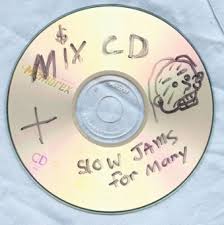 When you sell your CDs or DVDs or even just give them away, you will need to identify your discs with some kind of label. A disc without a label is like a person without identity and it will present an inconvenience for the recipients of your discs to store them and archive them. Disc labels can be printed in several ways and each has its advantages and disadvantages.
When you sell your CDs or DVDs or even just give them away, you will need to identify your discs with some kind of label. A disc without a label is like a person without identity and it will present an inconvenience for the recipients of your discs to store them and archive them. Disc labels can be printed in several ways and each has its advantages and disadvantages.
Just mark with Sharpie
Quick and dirty and your discs will not look very professional. But it does serve the identification purpose.
Paper label
 There are matte and glossy labels and a big hole vs. a small hole for the non-printable area of the hub area of the disc. The glossy label can be very impressive if your artwork is colorful. But once you apply the label you will need to rub off the air bubbles immediately. Also labels, no matter glossy or matte, add up the thickness of the discs, and sometimes that will create problems on slit-loaded devices such as car stereos, iMac when the discs cannot be ejected.
There are matte and glossy labels and a big hole vs. a small hole for the non-printable area of the hub area of the disc. The glossy label can be very impressive if your artwork is colorful. But once you apply the label you will need to rub off the air bubbles immediately. Also labels, no matter glossy or matte, add up the thickness of the discs, and sometimes that will create problems on slit-loaded devices such as car stereos, iMac when the discs cannot be ejected.
Inkjet printable
 Many discs are sold with a white or clear inkjet printable coating now. Printers from Epson, HP, and Canon can
Many discs are sold with a white or clear inkjet printable coating now. Printers from Epson, HP, and Canon can
print directly onto these specially-treated discs. Nice about this is that it doesn’t increase the thickness of the discs. But the printing process is very slow, say 2 to 3 minutes per disc, depending on the complexity of the artwork.
Thermal printing
 On top of the line is thermal printing. Essentially a heat transfer film is applied to the specially treated disc surfaces. This creates a super impressive result. The downside is that the per print cost can be expensive, $0.40 per disc for example
On top of the line is thermal printing. Essentially a heat transfer film is applied to the specially treated disc surfaces. This creates a super impressive result. The downside is that the per print cost can be expensive, $0.40 per disc for example
Conclusion
Putting the right label and using the right method is a balance among budget, impression, usage, and lead-time. If time is of the essence, the paper label will be the first choice. If you can afford to pay more, thermal printing will create the most impressive result. When you have enough time and don’t want to spend too much money, inkjet printing seems to be the best solution.