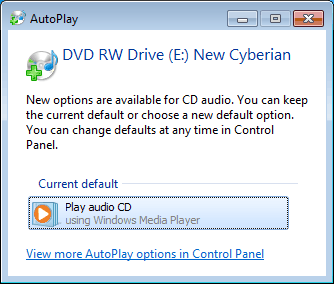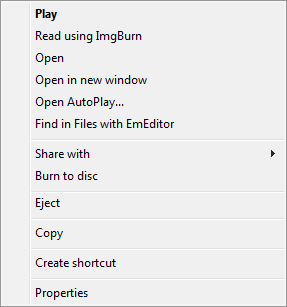How to Add Video To A Music CD?
There is no doubt that video conveys much more information than audio alone can. With many portable devices capable of displaying video, it will be remiss of you not to include video to reach out your audience. Carly Rae Jepsen’s Call Me Maybe video on YouTube has been hit more than 800 million times at the time of this writing (March 24, 2016). Video is definitely the way to go!
When CD was invented more than 30 years ago the compression technology was still at its infancy. Unfortunately we are still using that old technology on audio CD now. So for a 5-minute song we will need about 45MB storage. The same 45MB can now store more than 20-minute of high quality video. Depends on how much space you want to reserve for the audio, you'll have two options in terms of getting your video on a CD, i.e. by embedding the video files on the CD, and by redirecting the viewers to your YouTube channel.
Either way, you will need to set up your CD as an Enhanced CD or CD extra as some may call it. An enhanced CD is essentially a CD with two partitions, one for the audio tracks and one for the data track. If you embed the video files on the CD you will put them on the data track. The advantage of embedding the video is that your video can still be viewed even the device is offline. The disadvantage is that the video files do take up some storage and that means you will have less space for the songs. A better solution is to redirect the viewers to your YouTube channel. All it takes is just a very small text file. Again, this file will reside on the data track of the enhanced CD.
A Simple HTML Re-direct file
To redirect viewers to your YouTube channel all you need is to include a simple HTML file with the content as shown below on the root directory of your data track. Use Notepad on Windows and TextMate on Mac to create the file and name it "My YouTube Channel.html" for example.
<html> <head> <meta http-equiv="refresh" content="0; URL=https://www.youtube.com/user/DVDduplication"> </head> </html>
Replace https://www.youtube.com/user/DVDduplication with your own URL.
How to compile enhanced CD?
If you buy the idea and need enhanced CD for your release, make sure to specify that in your order. NERO and many other CD burning software do offer enhanced CD compilation. For example, the pictures below illustrate how this can be done using NERO.
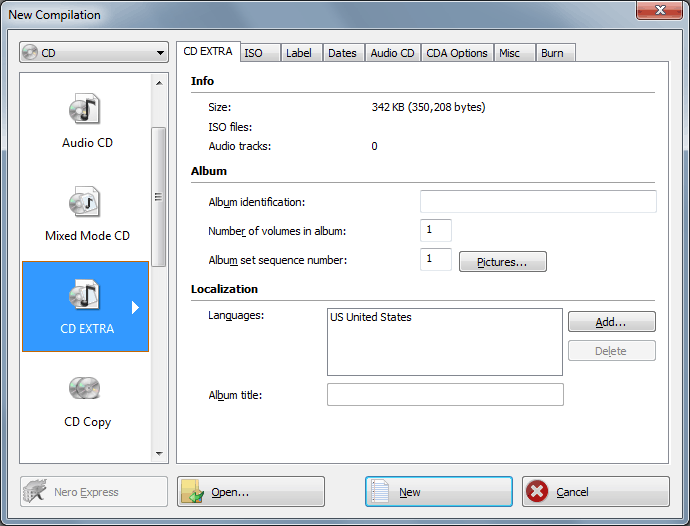
Figure 1 - Choose CD EXTRA on NERO New Compilation
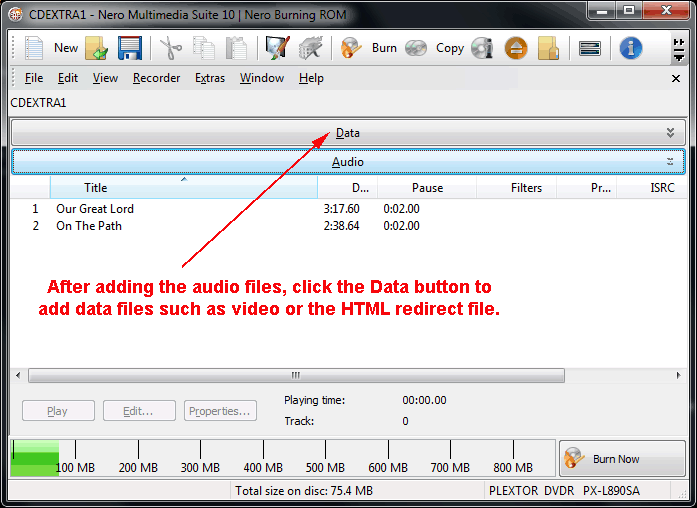
Figure 2 - Adding Files to Create An Enhanced CD
User Experience
With an enhanced CD on hand here is what the users see on different devices.
On car stereo
There is no difference between an enhanced CD and an audio CD. Only the audio tracks can be played by the stereo. A user does not even know there is additional information on the CD.
On Windows PC
When the CD is put into the CD or DVD drive Windows will display the AutoPlay dialog prompting for your action. If you click the Play audio CD button Windows Media Player will start. But under "My Computer" if you right click the drive with your CD inside you will see a context menu as shown below. The context menu has the "Play" and "Open" options. Selecting "Play" will start Windows Media Player, and selecting "Open" will reveal the data files on the CD. If the video files are embedded on the CD then they will be seen. If you use the redirect method then an HTML link file will be seen. Double-clicking the HTML file will bring you to the YouTube channel if the computer you are on is connected to the Internet.
Figure 3 - AutoPlay Dialog from Windows |
Figure 4 - Context Menu on Right Click |
Figure 5 - Icons shown on Mac OSX |
On Mac OSX
When the CD is put into the drive you will see two icons, as shown in Figure 5 above, one for the audio and one for the data, as if there are two drives on the machine. Intuitively speaking, Apple's design makes more sense than Microsoft's.